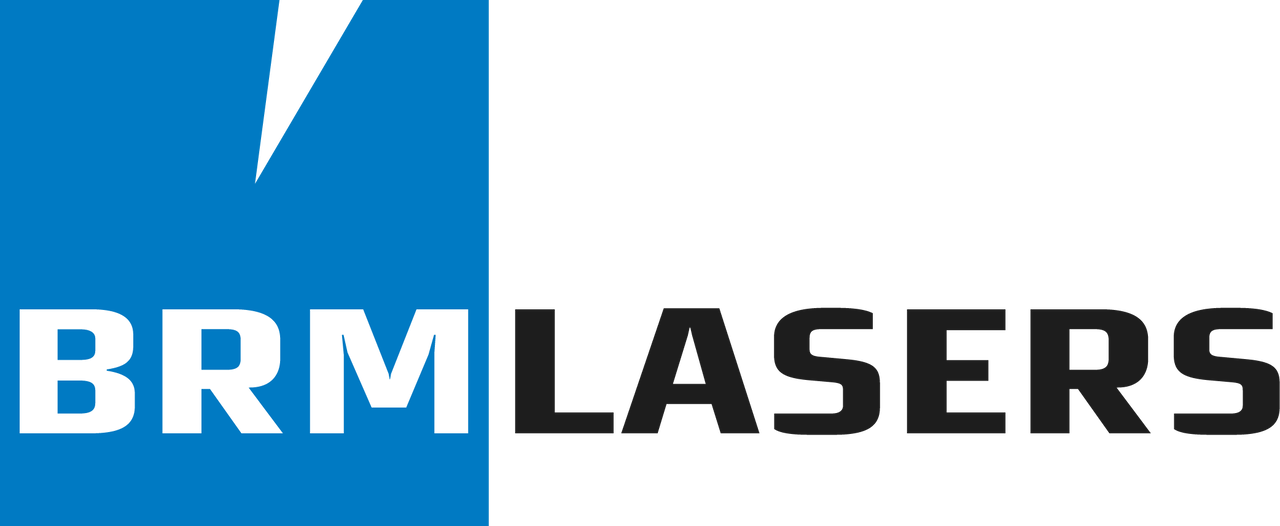How can I load the machine profile into LightBurn?
If you have a Slim, Pro or new Open Bed laser, you received a USB stick with the machine that has the machine-specific LightBurn backup on it, including the machine profile. If you have LightBurn installed on another computer it is important that you reload this machine profile there as well to get the best cutting and engraving results.
Insert the USB flash drive into the computer so you can load the file right away. It is also always wise to save the backup to the computer, in case you lose the flash drive. It is also wise to save the license key of LightBurn, which you also find on the USB flash drive, somewhere on the computer, so you can always find it back.
Open LightBurn. On the right side of your screen you will find the “Devices” button.
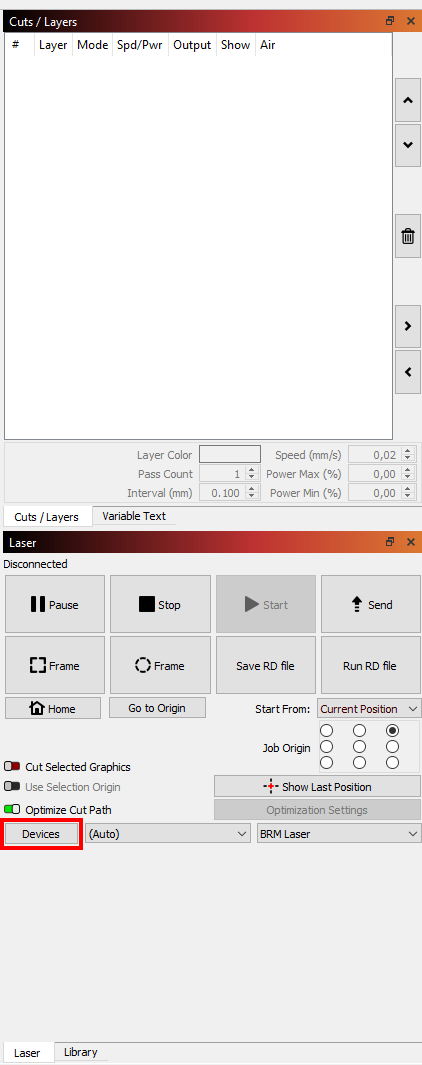
Click on it. Then choose ‘Import’.
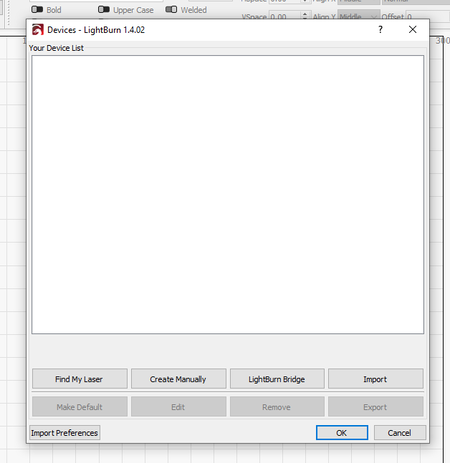
In the new screen that opens, you can look for the backup file. Select the file and click on Open.
This takes you back to the Devices screen. The screen now shows the serial number of your machine. Click on the name so that the line turns blue. Next, click Make Default and then click Ok. You have now successfully loaded the backup.
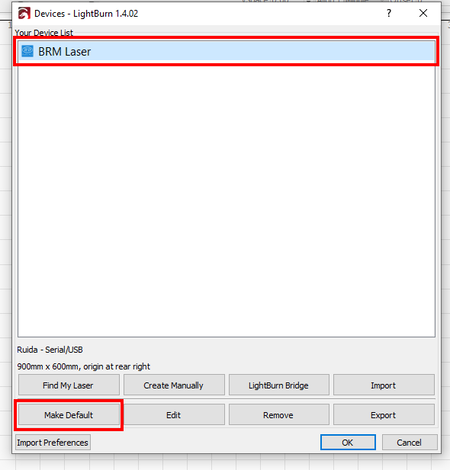
If you have any questions, you can always submit a ticket.
If you don’t have a machine profile yet then you have to create it manually. Through this link you can read how to do that.