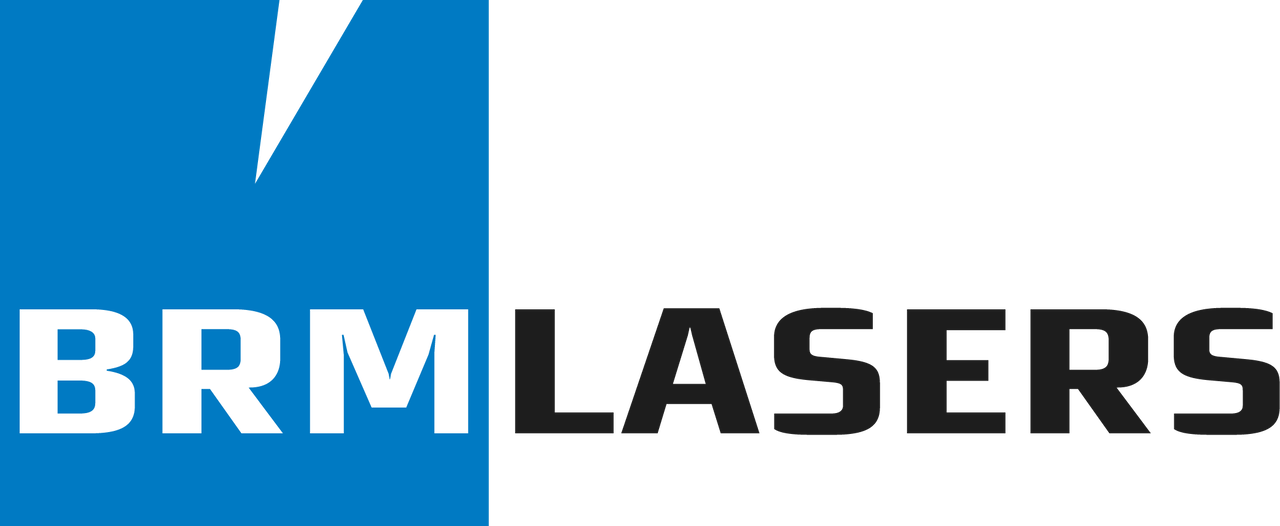How to export files from Illustrator (.ai/.eps/.svg) so you can use them in LaserWork
Before starting, make sure Illustrator “Document color mode” is set to RGB:
File => Document color mode
How to create a cutting line?
Section titled “How to create a cutting line?”Make sure that the line color of the whole cutting line is the same. In this example, the entire cutting line is blue:
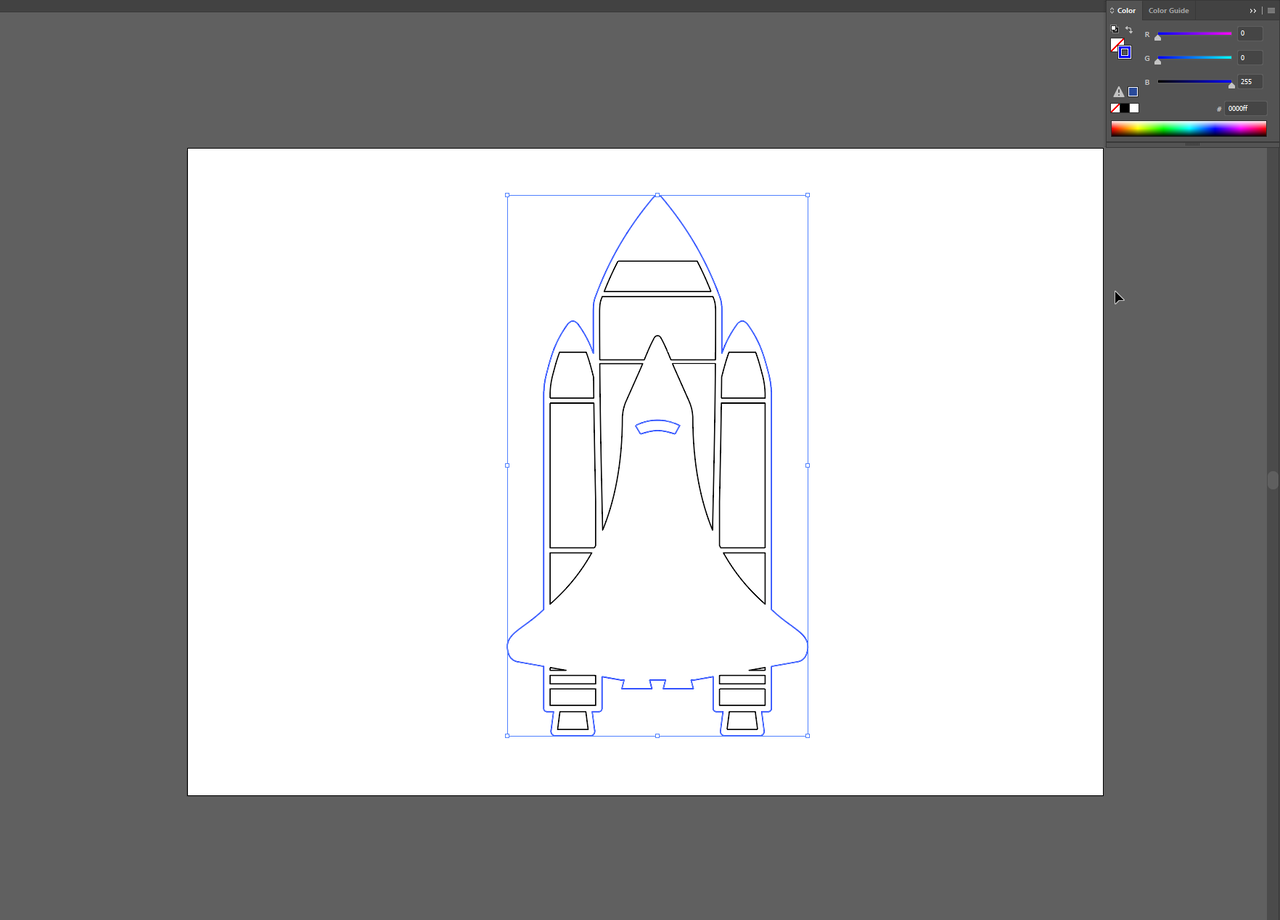
Make sure that the whole shape is closed; if that is not the case, follow these steps:

Select the pen tool.
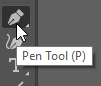
Click the anchor point of the shape you want to close.
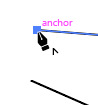
Click the other anchor point to close the shape.
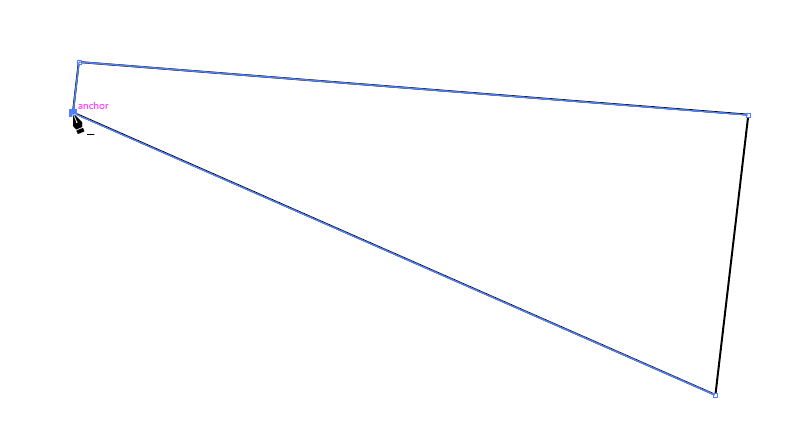
How to create engraving lines?
Section titled “How to create engraving lines?”Make sure the line color of the engraving lines is the same everywhere. In this example, all engraving lines are red:

How to save the file so it can be opened in LaserWork
Section titled “How to save the file so it can be opened in LaserWork”LaserWork operates with an old file format of Illustrator only.
File => Save as… Save the file as .ai.

From the screen that opens, choose Version: Japanese Illustrator 3
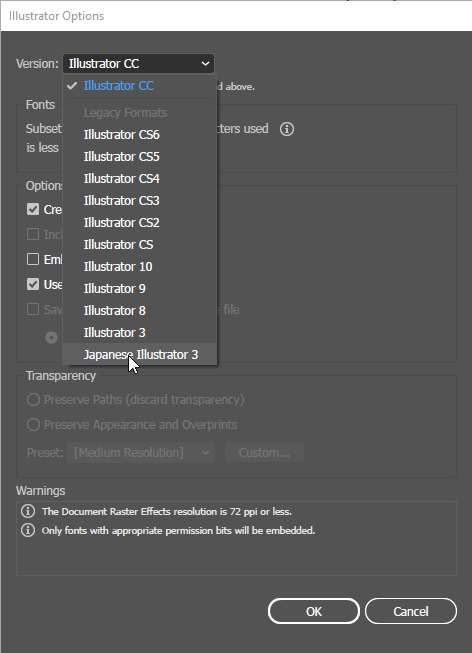
Click OK
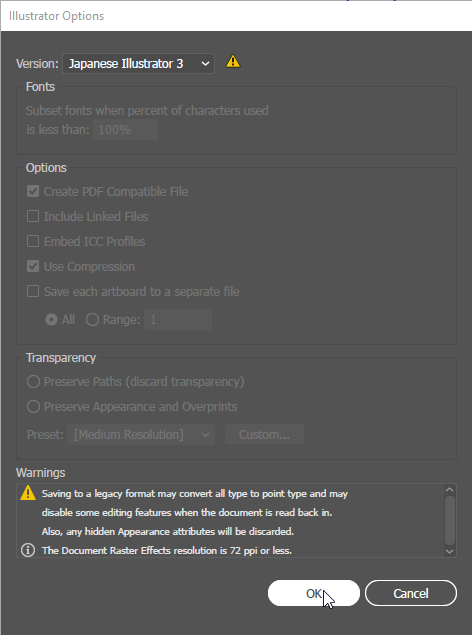
Opening the .ai file in LaserWork
Section titled “Opening the .ai file in LaserWork”Open LaserWork => Click import
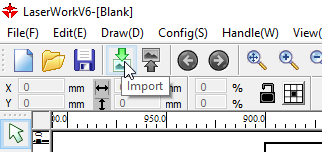
Open the file you were just saving from Illustrator.
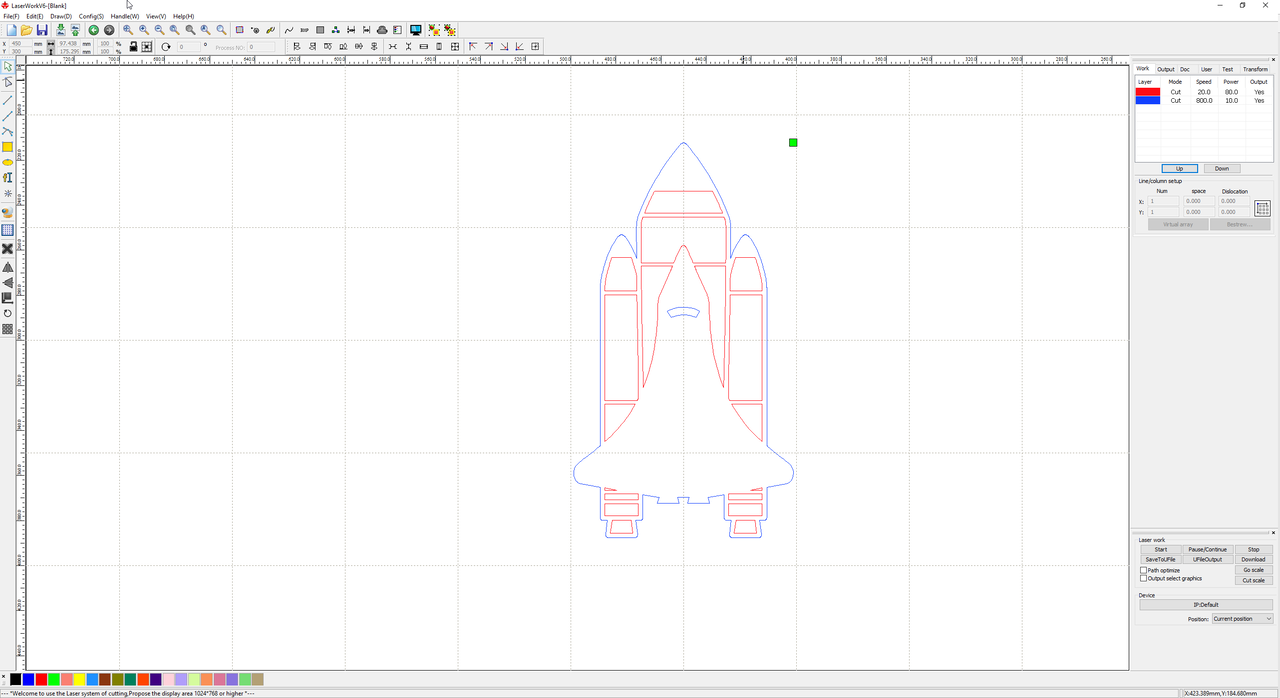
The colors you specified in Illustrator are now visible in LaserWork. These colors have now become layers in LaserWork, so all settings can be adjusted per layer.