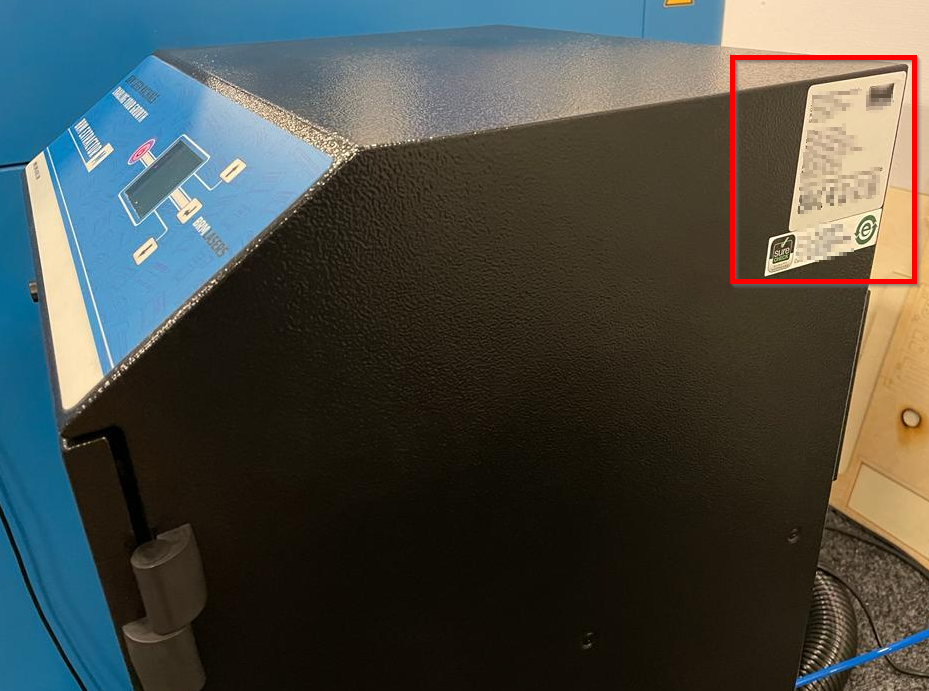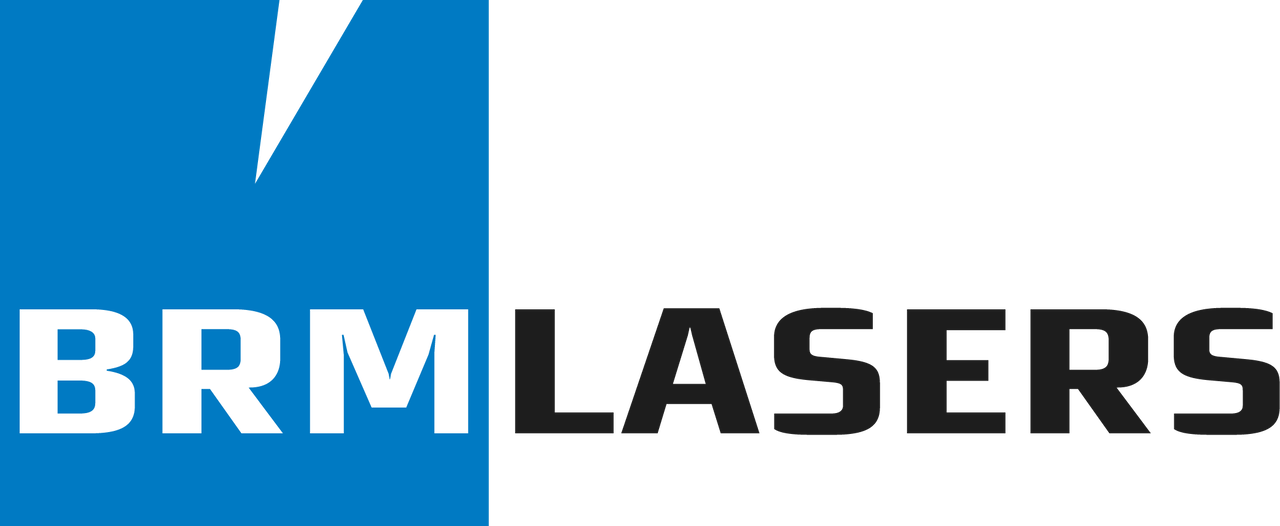Why and how to create a BRM Extractor LOG file?
How to create a LOG file
Section titled “How to create a LOG file”When using a BRM Extractor, you may encounter a problem of which you do not immediately know the cause. In that case, it may be helpful to create a LOG file and mail it to us to see if we can find the cause of the problem.
Unfortunately, not all BRM extractors allow you to create a LOG file. If you are not sure whether your BRM Extractor enables this, please open the door on the front of the Extractor. If there is an opening above the filters where a USB stick can be plugged in, it is possible to create a LOG file. It might also be that the USB port on the BRM Extractor L / XL / XXL is on its right-hand side of the extractor.

Please follow the instructions below to create a LOG
Section titled “Please follow the instructions below to create a LOG”Please take a USB stick. It should be able to hold a maximum of 8 GB. The USB stick also needs to be empty and formatted (FAT32). Make sure the BRM Extractor is on Stand-by. The power button on the display lights up red.
Open the door of the BRM Extractor and place the USB stick in the designated opening. If the USB port is on the side of the Extractor, you can remove the silicon dust cap and insert the USB stick.
The LCD display shows the icon below. Click on the corresponding button next to the word “DOWNLOAD”.
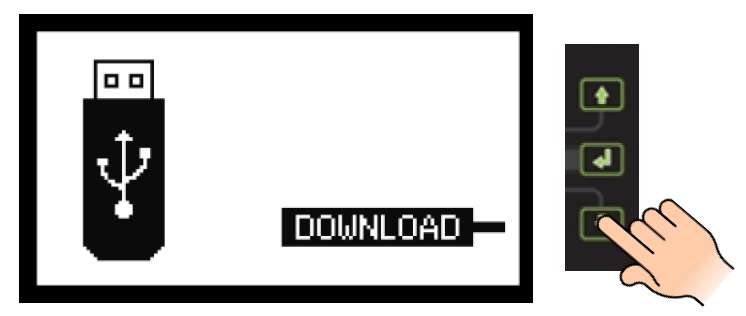
The display shows a progress bar.
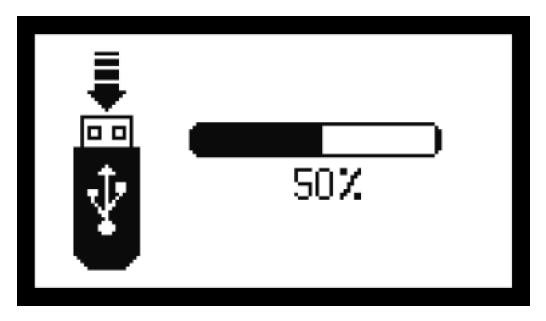
As soon as a check mark appears on the display, the download is successful which means you can remove the USB stick.
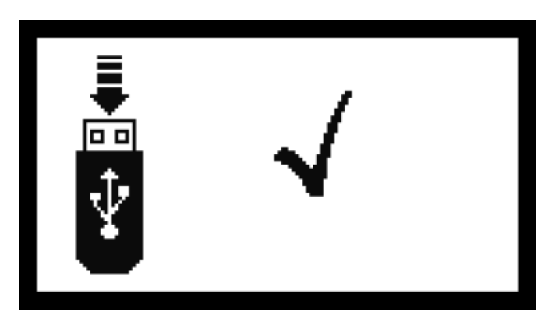
If a triangle with an exclamation mark appears on the display, the download has failed. Check whether your USB stick can hold a maximum of 8 GB and whether the formatting was successful. If all these things are ok, please try another USB stick with the same specifications.
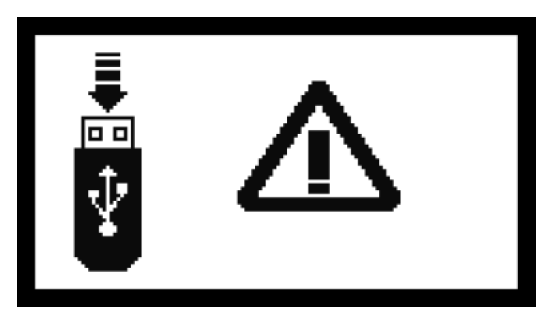
Once you have successfully created a LOG file, you can send it to BRM Lasers via support@brmlasers.com. Two files have been created, both are needed to be able to extract what is needed. Also, send a picture of the type plate of the BRM Extractor along with a problem specification so we have a complete description.