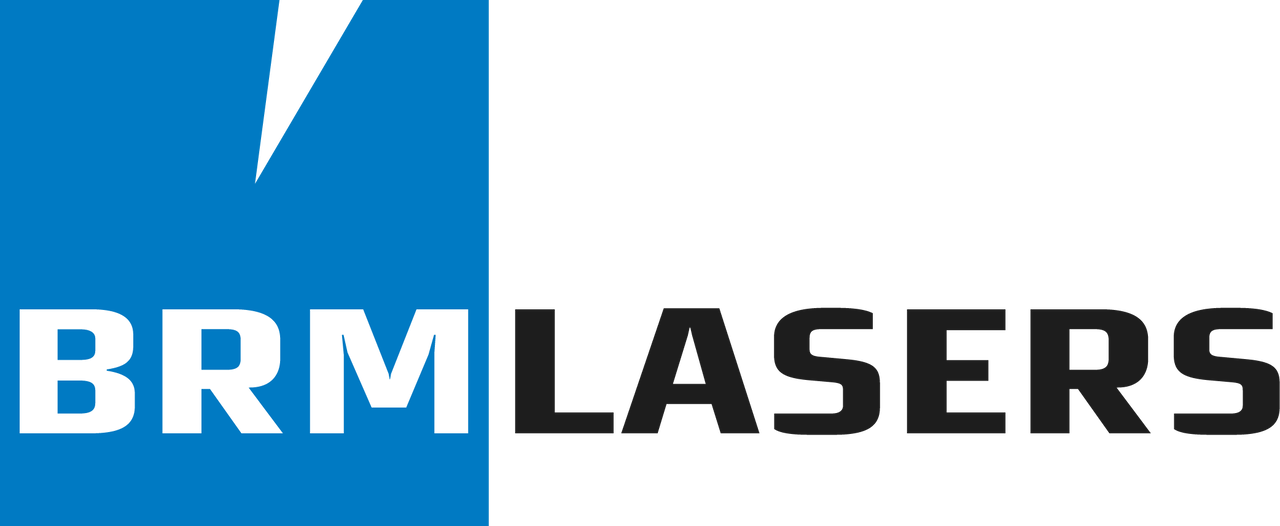How do I activate and deactivate my LightBurn license?
If you have never used LightBurn before, or are installing LightBurn on another computer, you will first get the License and Trial page. Here you can enter and activate your license key if you already have a license key or you can, once, activate a free 30-day trial by clicking “Activate trial”.
If you already have a license key, enter it exactly, including the dashes, in the “License Key” box and then click the “Activate License” button below it. We recommend copying the key and pasting it into the License Key box.
You can return to this screen in LightBurn at any time by going to the menu and clicking Help > License Management.
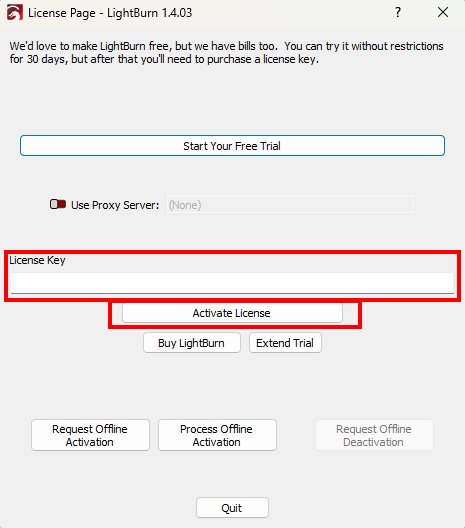
Click OK when you have activated your license or trial version.
Should you move to another computer in the future and want to work with LightBurn there too, it is important that you deactivate the license on the current computer first. You can enter the license on 3 computers. If you deactivate the license on one computer you have a free space on the license so it can be entered and activated again on a new computer.
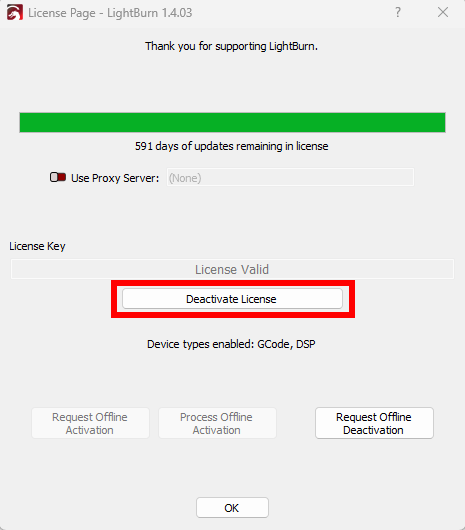
If you have any further questions please feel free to send us a ticket.