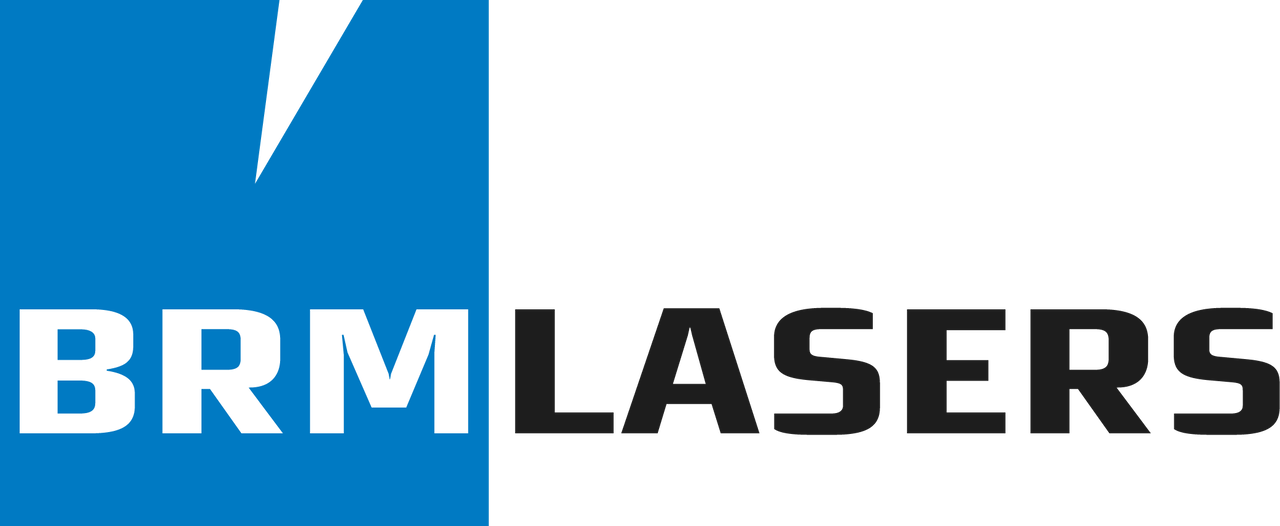How to install LightBurn?
First, you need to download the LightBurn software. You can do this here.
You can install the software on a Windows or MacOs computer. Make sure you download the correct version.
After the download is complete you can install the software. In the explorer, go to the Downloads folder. There you will find a LightBurn-v.1.??? file. Double click on it. You are now going to install LightBurn.
You will get the following screen. Check ‘I agree to the license terms and conditions’ and click on Install.
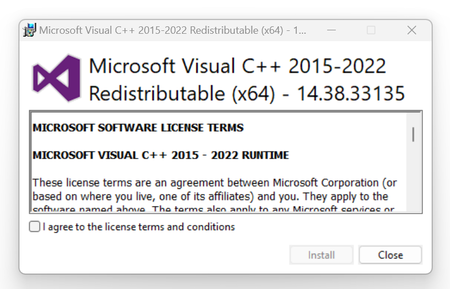
You are now in the LightBurn installer. Select the icon ‘Create a desktop icon’ and click on Next.
![]()
In the next screen click on Install. Now wait until you get another screen where you have to take action.
In the screen ‘Completing the LightBurn Setup Wizard’, it is important that you check ‘Install FTDI serial driver (used by DPSs)’, otherwise you will not be able to establish a connection between LightBurn and your laser machine. Note that you don’t have this choice when installing on MacOS.
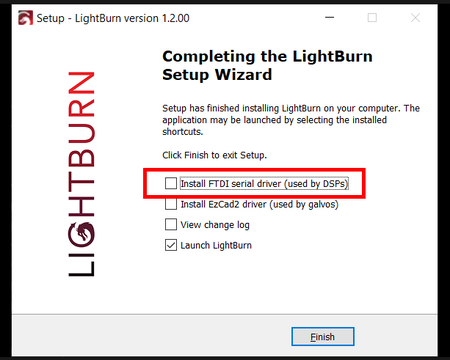
Also check the box next to ‘Launch LightBurn’. After installation, LightBurn will then open immediately. After you have checked the boxes, you can click on Finish.
A new screen will open, the ‘FTDI CDM Drivers’. Click Extract.
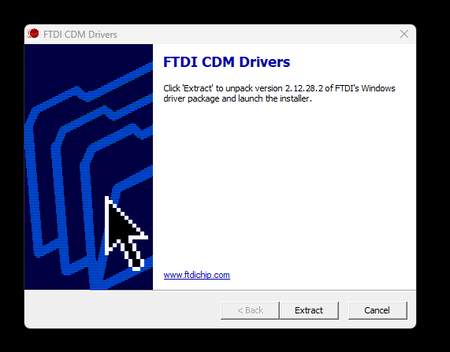
In the next screen, click Next.
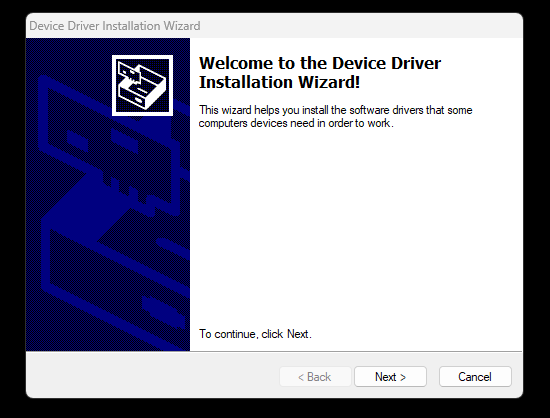
On the License Agreement screen, click ‘I accept this agreement’. Then click on Next.
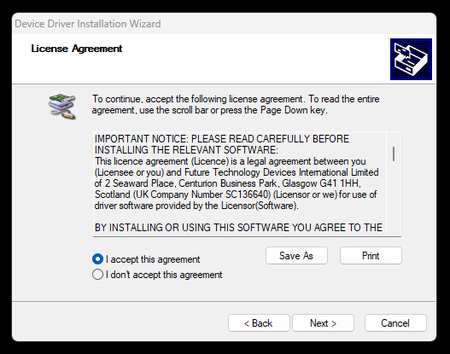
Then click Finish.
LightBurn is now installed.
Here you can read how to enter your license key.
This link shows you how to load your machine profile.
You do not have a machine profile yet? Then look here to see how to create one.
It is important to know that with MacOS you can only connect between software and laser machine via Ethernet. Connecting via USB sometimes works but in general it doesn’t. With Windows, you can also use connection via USB, both options work equally well.