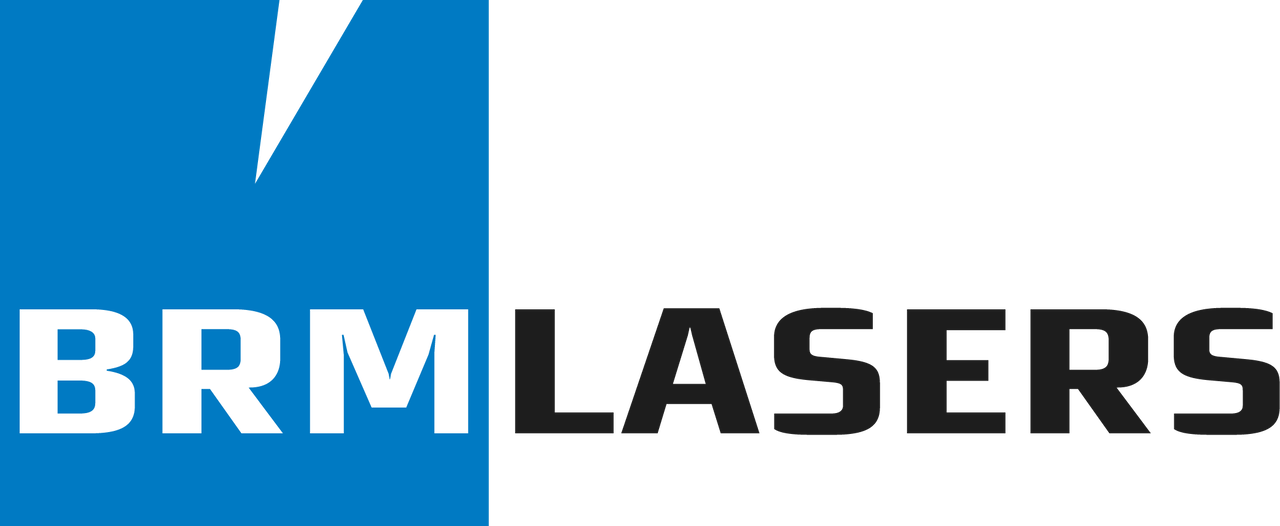The Y axis of my BRM Original is not working
Troubleshooting guide for the BRM Original Y-axis.
If the Y-axis of your BRM Original is not working then there could be a couple of things going on. When starting the machine, press the reset button on the switch panel. You will find the switch panel on the right hand side of the laser machine. The axes will now move to the right rear of the machine. Once it has completed the reset, the red light of the signal lamp will switch off.
If the red light of the signal lamp stays on after the reset is finished, the emergency stop may be activated. Push the emergency stop. You will find it above the display of the machine. After pressing the emergency stop, rotate it a quarter turn, clockwise. The emergency stop rises. Also, check if all doors and covers are closed. Push the reset button again.
If the Y-axis does work during the reset but runs into the side in the top right corner, please read the article: the machine has problems with referencing.
Y/U switch
Section titled “Y/U switch”Check if the rotation unit is plugged into the connectors. If the rotation unit is plugged in, you will not be able to use the Y-axis. Unplug the rotation unit to be able to use the Y-axis.
If the red light of the signal lamp switches off after the start-up but the Y-axis does not work, the first thing to check is whether all the doors are closed. Next, look at the switch panel on the right side of the machine. On this panel, you will find a black switch that can either be set to the Y- or U- axis.
If the switch is set to the U-axis, the Y-axis will not move. The U-axis is used when you are working with the rotation unit. In that case the Y-axis should not work since it has been switched to the U-axis. However, if you are not working with the rotation unit, the switch should be on the Y-axis.
If the switch is set to the U-axis, it is best to turn off the machine. Set the switch to the Y-axis and restart the machine according to the normal procedure. If you switch the Y/U switch when the machine is on, the machine may have some difficulty doing so. That is why we advise you to turn off the machine when you flip the switch.
If the Y/U switch is in the correct position or adjusting it does not solve the problem, you can switch off the machine. Position the laser head in the middle of the work area by hand. This does not need to be very accurate, approximately in the middle is fine. Turn the machine on again, following the normal procedure. Check whether the laser head is now moving to the right rear of the machine.
Driver
Section titled “Driver”If the laser head only moves in the X-direction but not in the Y-direction, the next step is to open the door of the electrical cabinet on the right side of the machine. Make sure that you do not touch anything, as this can lead to dangerous situations.
In the electrical cabinet, you will find 3 drivers: 2 aqua-blue ones and 1 black one. They are located in the upper part of the electrical cabinet. On the left side of the driver, you can see two LED lights, a green and a red one. Under normal circumstances, only the green light is on. In case of a malfunction on the Y-axis, the red LED on the driver may be flashing. It can flash 4 or 7 times.
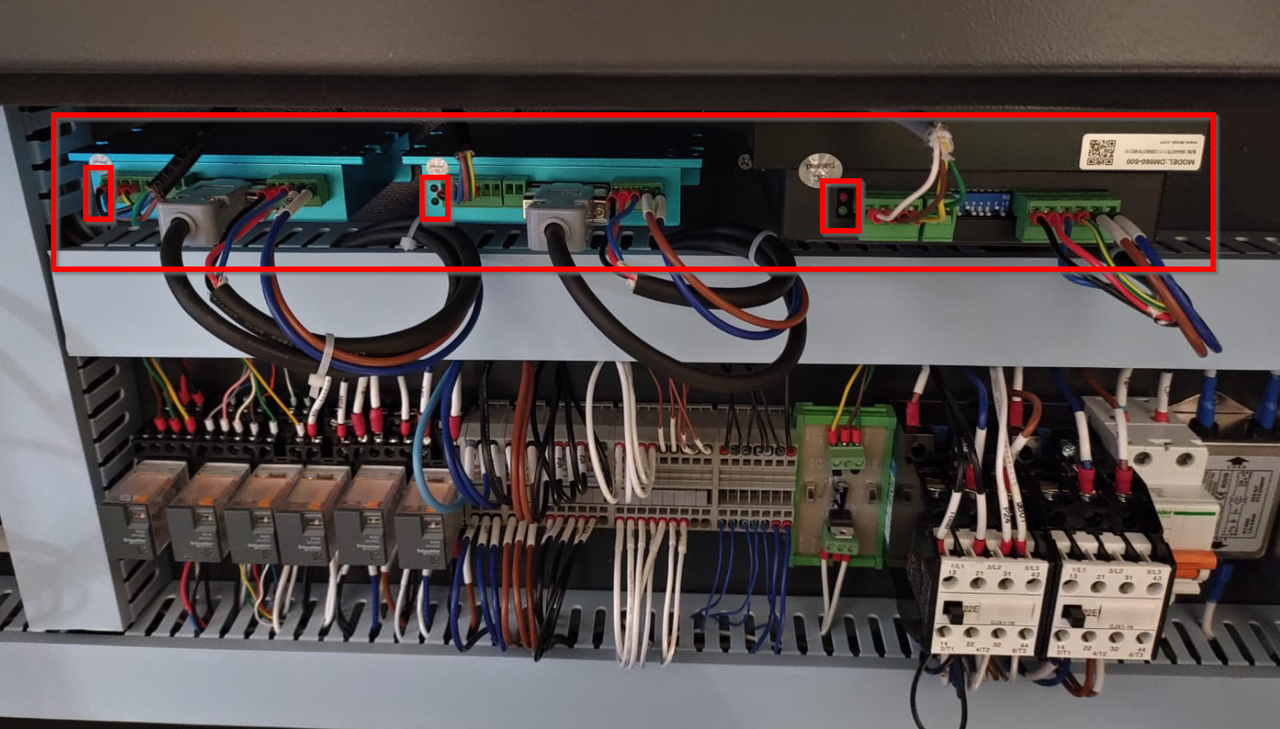
If the red light on the driver flashes, please submit a ticket. We would like to know how often the light flashes. Whenever possible, we would also like to receive a video of the driver showing the flashing light.
Relays
Section titled “Relays”If only the green light is on and the red light is not flashing then the next step is to look at the relays.

The relays allow switching between the U-axis and the Y-axis. If a relay does not work properly anymore, the switchover may fail so that the correct axis is not switched on.
In the BRM Original, the 3 relays on the left are for switching between the U- and Y- axes. You can pull out the blocks one by one and reinsert them. Restart the machine.
If this does not solve the problem, please send us a ticket with the steps you have already taken. We would also like to receive videos if you have made them. If the video is too large to be sent by e-mail, please send a WeTransfer link to: support@brmlasers.com.