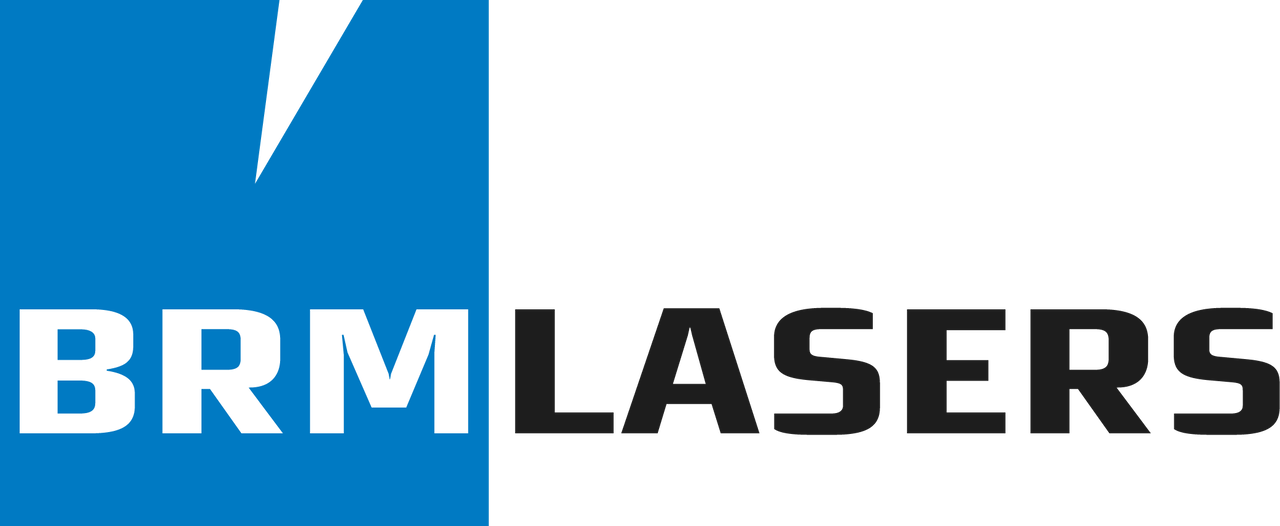There are vibrations in the engraving lines
How come there are vibrations in the engraving lines?
Section titled “How come there are vibrations in the engraving lines?”Vibrations usually occur in the first and last part of an entire engraving. The vibration may also be present in the beginning of the engraving line.

When engraving, the X-axis has a different, higher, acceleration value than the Y-axis. This can cause vibrations. For example, the X-axis has an acceleration value of 8000 mm/s² and the Y-axis 500 mm/s². The X-axis goes back and forth at a certain speed. The Y-axis only requires moving a small distance to arrive at the next line. Because it only moves a short distance, there may still be some vibrations when the X-axis has already started the next line. This might be visible in the engraving.
How can I reduce the vibrations so they are no longer visible?
Section titled “How can I reduce the vibrations so they are no longer visible?”Check that all mirrors and the lens are fixed firmly in place. If a mirror or lens has come loose, the engraving line may show a vibration. Should anything have come loose, carefully retighten it so it is fixed in place again.
When you are about to engrave, you specify an Interval. The interval defines the space between the engraving lines and is normally between 0.06 and 0.12 (mm). Since it can affect the engraving line, check to see if the problem is reduced by adjusting the interval slightly.
You can view the user settings in the laser software. In LaserWorkV6 and RDWorksV8, you will find the User tab on the right side of the screen. Click on this tab. After that click on Read. Make sure that your laser machine is on and connected with the computer when you do this, otherwise, you will get an error message. Scroll down a bit to see the Sweep parameters.
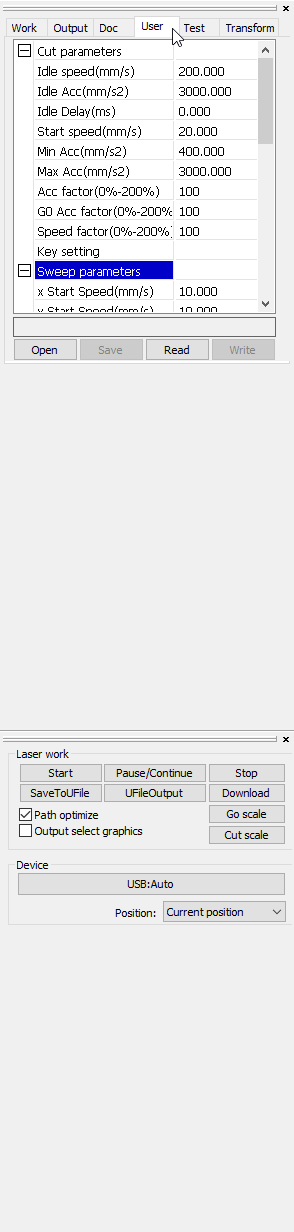
Observe the Line shift speed (mm/sec). This is the speed at which the head moves to the next engraving line. Write down the value that is currently displayed. Change this speed, press Write, and send the task to the machine again. Check to see if this fixes the problem.
LightBurn also has this option. Go to Edit => Device settings. Make sure that your laser machine is on and connected with the computer when you do this, otherwise you will not be able to see the settings. If the machine is on and connected to the computer, it will read itself and you will see the values on the motherboard on the screen. Navigate to the Engraving parameters. Write down the value that is currently displayed. Change the Line shift speed (mm/sec). Then press Write and send the task to the machine again. Check to see if this fixes the problem.
If this does not solve the problem, you can lower the acceleration value of the Y-axis a little. First, write down the number that is there now. If you have to change too much or it doesn’t help, enter the original values again and press Write.
Now check whether the belts still have the right tension and adjust if necessary.
For an article on adjusting and replacing the X- and Y-axis belts on the BRM Original, click here.
In case you cannot solve the problem, please send us a picture of the engraving and the engraving line by ticket so we can assist you.